Print the Accounts Payable Check register for a selected Bank account, Financial period and date range.
| Access |
| Grant permission to User Profiles in Access User Profiles > select a User Profile > Security > Cash Management > Menu Security > Print AP Check Register. |
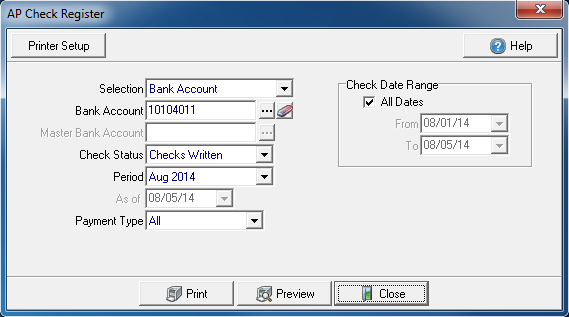
Generate the report by using the drop down list in Selection to choose either
- Bank Account
- Master Bank Account
The Bank Account used for the report defaults to the Bank Account listed in the AP Cash Account field in Admin > Installation > AP. Select an alternate Bank Account by entering the account number or select  to search.
to search.
The Master Bank Account field is active if Master Bank Account has been chosen in the Selection field. Enter the Master Bank account number of select  to search.
to search.
Select a Check Status of either
Period will defaults to the current Period. Select the drop down menu to select a previous Period.
If Outstanding Checks has been selected in the Check Status field, As of is active and defaults to the current date. Select the drop down calendar to select an alternate date.
Payment Type defaults to All. Select the drop down menu to select
- Checks
- ACH
- Wire Transfers
Check Date Range can be used to report on all dates, a range of dates or focus on one date by selecting the same date in the From and To fields. All Dates selected by default. Create a date range by specifying
- From - Enter a start date or select the date from the drop down calendar.
- To- Enter an end date or select the date from the drop down calendar.
Select Preview to view the report onscreen.
Select Print to send the report directly to the default printer.
View a sample report here.